A small description
Google translate
December 31, 2008
give ur title 2 internet explorer
Look google search images are flying
December 30, 2008
Remove read-only from all files in a folder
Keyboard types over other words
December 29, 2008
COM surrogate has stopped working
- If using DivX, upgrade it to latest version(6.8+)
- If using Nero, upgrade to its latest version(9+)
- You can also disable Thumbnail previews, it will surely make the problem go away but its not an optimal solution.
- Use a new codec pack http://ffdshow-tryout.sourceforge.net/
- If you'd like to uninstall Nero entirely, there is a utility that they provide to help with complete uninstall that helps a lot in instances where you have a bad installation of an older version. http://www.nero.com/nero7/eng/FAQs_Nero7_NeroVision.html
- Some users have recommended installing the Vista Codec Package in order to update all your codecs to the correct versions. I can't confirm that this works because I have not tried it myself. As always, be careful when installing unknown components and create a restore point.
- You can use the very useful MMCompView free utility from Nirsoft to disable any codecs on the system. This is very useful to help troubleshoot exactly which component is causing the problem.
- Use DEP
Right click on Computer, and choose Properties
Click on Advanced System Settings, and then under Advanced, click Settings
Select the "Data Execution Protection" tab, and then click Turn on DEP for all programs and services except those I select?
Click on the Add button, and then browse to C:\Windows\System32\dllhost.exe as shown
Click Open, and then OK.
"Disk is full/Not Enough Space" error even though space is available
December 28, 2008
Disclaimer
December 27, 2008
Move your cursor without mouse
December 22, 2008
Cannot open a drive due to "Access is denied" message?
Delete particular url from IE history
Clicking AVI Files causing 100% CPU Usage
Basics to Command Prompt
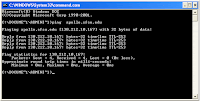
How to open command prompt:
Exporting a registry
December 21, 2008
i want to hide my files in an image
From Chandigarh to Chennai - find friends all over India. Click here.
December 20, 2008
Do not install kb931573 update
but it actually deactivates the pirated vistas and gives a 30 days notice to re-activate. And as usual this effort went waste, as these users are simply not installing this update. And by mistake if anyone install it, they simply use some cracks to re-activate without spendng even a single penny.
November 18, 2008
TRICKS to Recover the lost administrator's password
Slightly more work needed if you lose or forget the Windows XP administrator password.
1.First reboot Windows XP in safe mode by re-starting the computer and pressing F8 repeated as the computer starts up.
November 05, 2008
Secure your data with an image as password
If you're worried about the safety of your documents you should start using some encryption method to protect them.
PixelCryptor is probably one of the best options for your first steps into encryption. It enables you to protect your private documents by combining them into a package that is then encrypted with any photo of your choice.
The pixel data contained in this photo is what the program uses to protect your documents, by creating almost endless, hacker-proof combinations. And whenever you want to decrypt your documents, simply open the package with your documents and select the picture you used to encrypt it.
PixelCryptor may not offer as many security options and encryption methods as other tools, but it's very easy to use and probably the best choice for encryption newbies. On the downside, anyone who you're sending encrypted data too will need to have it installed.
This should be noted that, if the image used as a password is damaged or edited then the encrypted data is irrecoverable.
PixelCryptor is a fairly basic encryption tool, mainly addressed at novice users, which uses images to encrypt confidential data.