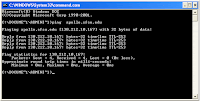By accessing this website or by downloading any content or by clicking any of the internal or external links, a web browser (hereafter user) consents that s/he is familiar with, understands and absolutely accepts the following weblog disclaimer:
The views expressed by the author on this website do not necessarily reflect the views of this website, those who link to this website, the author's friends, teachers, any other blood relative and the author himself.
The author cannot be questioned/blamed regarding what he writes or links in this site. It is up to your mental ability, judgment, instincts and your conscience whether to browse through the site or not. The admin of this blog has never directly or indirectly asked or urged you to read the content or click any of the links here. It is left to the descretion ability of you people whether you take the content constructively or not.
No regrets expressed whatsoever in howsoever way happen with you.
Comments on this website are the sole responsibility of their writers and the writer will take full responsibility, liability, and blame for any libel or litigation that results from something written in or as a direct result of something written in a comment. The accuracy, completeness, veracity, honesty, exactitude, factuality and politeness of comments and even the posts and links are not guaranteed.
All trademarks, service marks, collective marks, design rights, personality rights, copyrights, registered names, mottos, logos, avatars, insignias and marks used or cited by this website are the property of their respective owners and this website in no way accepts any responsibility for an infringement on one of the above.
Nothing on this website should be construed as professional advice.
This website has no control over the information you access via outbound link(s) in the post text, sidebar, header, footer or comment sections. This website does not endorse linked website(s), cannot guarantee the accuracy of any information found by following said links or the correctness of any analysis found therein and should not be held responsible for it or the consequences of a user’s use of that information.
This website may inadvertently link to content that is obscene, useless, hate-filled, poisonous, pornographic, frivolous, empty, rotten, bad, disgusting, hostile, repulsive, virulent, infectious, malignant, antagonistic, irritating, obnoxious, harsh, embittered, rancorous, resentful, acrimonious, pestilential, baneful, noxious, toxic, venomous, violent, pernicious or repetitive. This weblog in no way condones, endorses or takes responsibility for such content.
Publication of information found on this website may be in violation of the laws of the city, state, country or other jurisdiction from where you are viewing this website’s content and laws in your jurisdiction may not protect or allow the same kinds of speech or distribution. In the case that the laws of the jurisdiction where this website's content is maintained and those of yours conflict, this website does not encourage, condone, facilitate, recommend or protect the violation of any laws and cannot be responsible for any violations of such laws